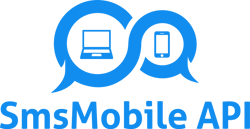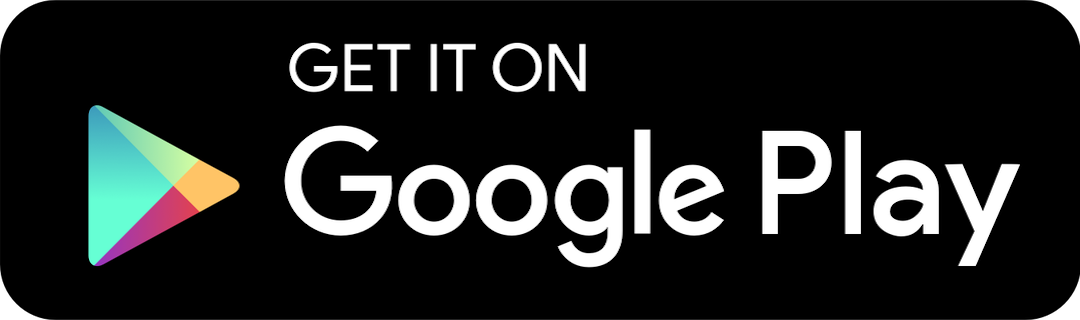🚀 Start Your First SMS Campaign
To create your campaign, go to the menu in your dashboard and click the dedicated button to get started.
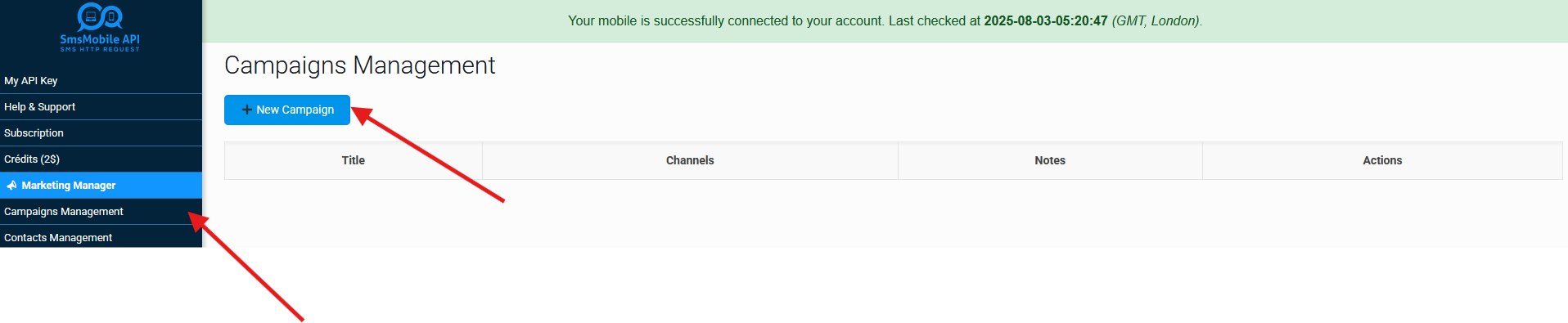
🎯 Configure Your SMS Campaign
Choose a campaign name for your internal management (it won’t be visible to your contacts). Then, write your personalized message that will be sent out. You can also include questions expecting keyword replies from your recipients (e.g., YES, NO, HELP).
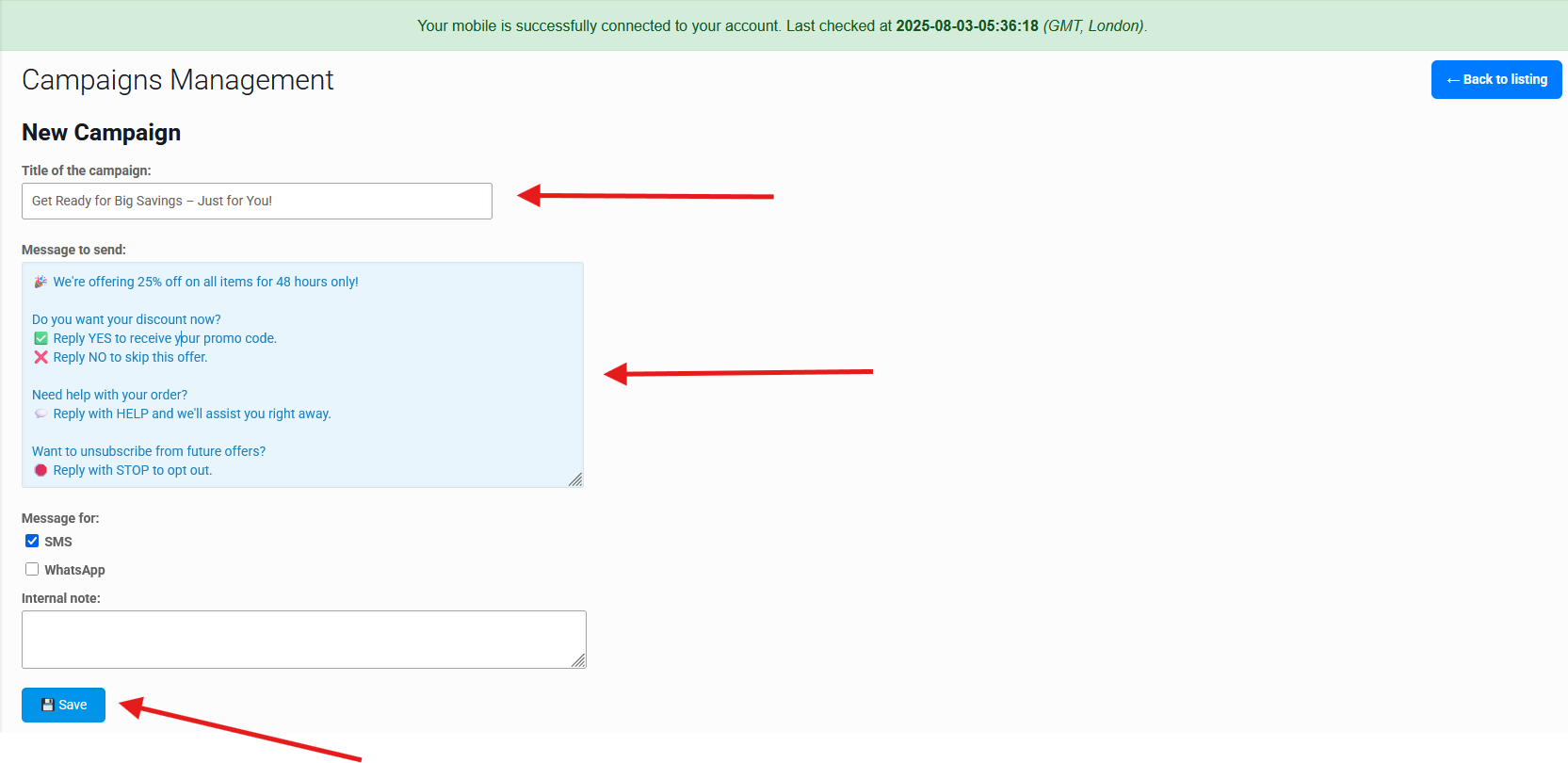
🧩 Set Up Automatic Reply Rules
After confirming your campaign creation, you can define rules based on the keywords your contacts will use when replying to your message. Just click the green button to easily start creating your keyword-based reply rules.
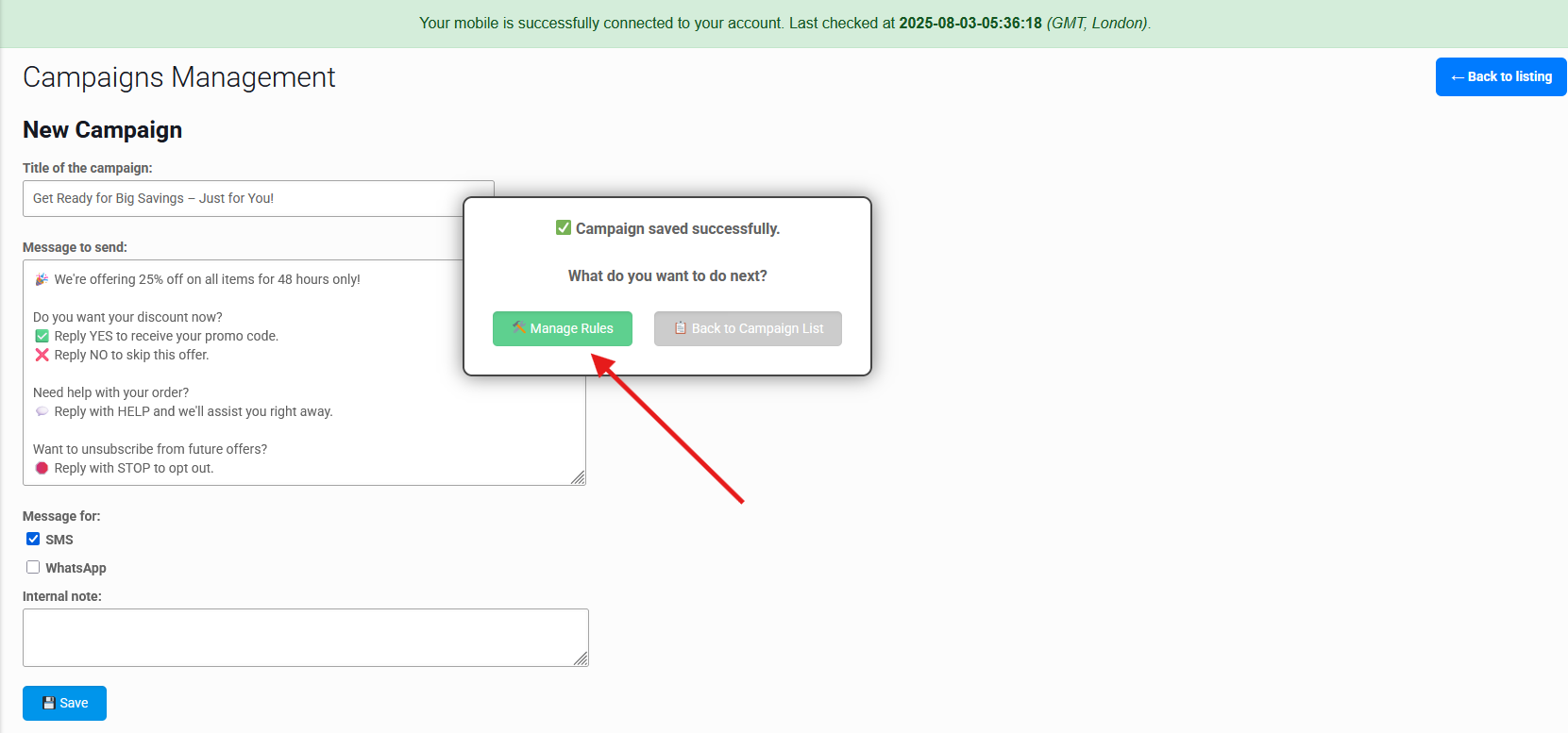
⚙️ Create Your Rules Easily
Click the "Add Rules" button to define all the actions to take based on the keywords received in replies to your SMS.
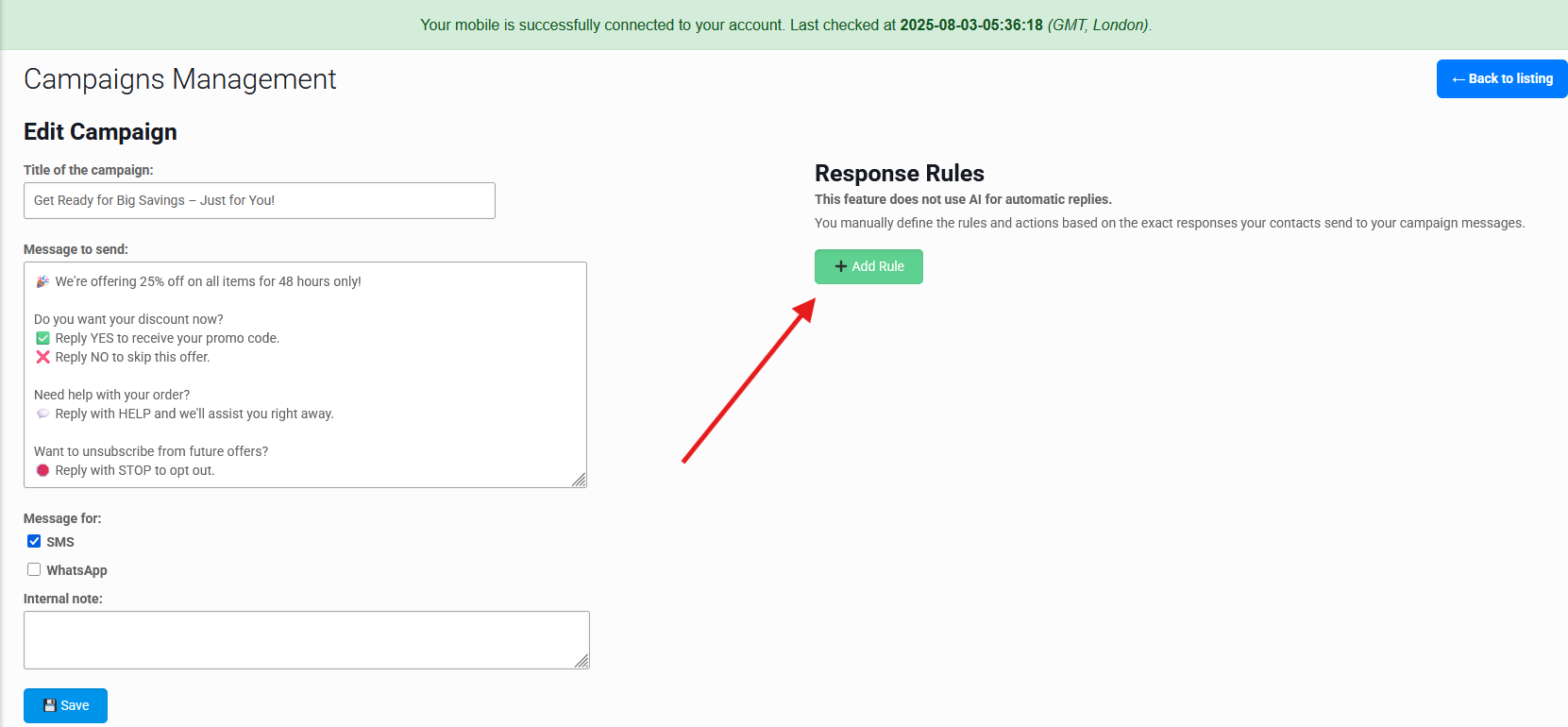
🛠️ Define Keyword-Based Reply Rules
Enter the keyword that should be detected in the reply from your contact, then define the automatic message they will receive in response.
Repeat this process for each keyword you expect in your campaign replies.
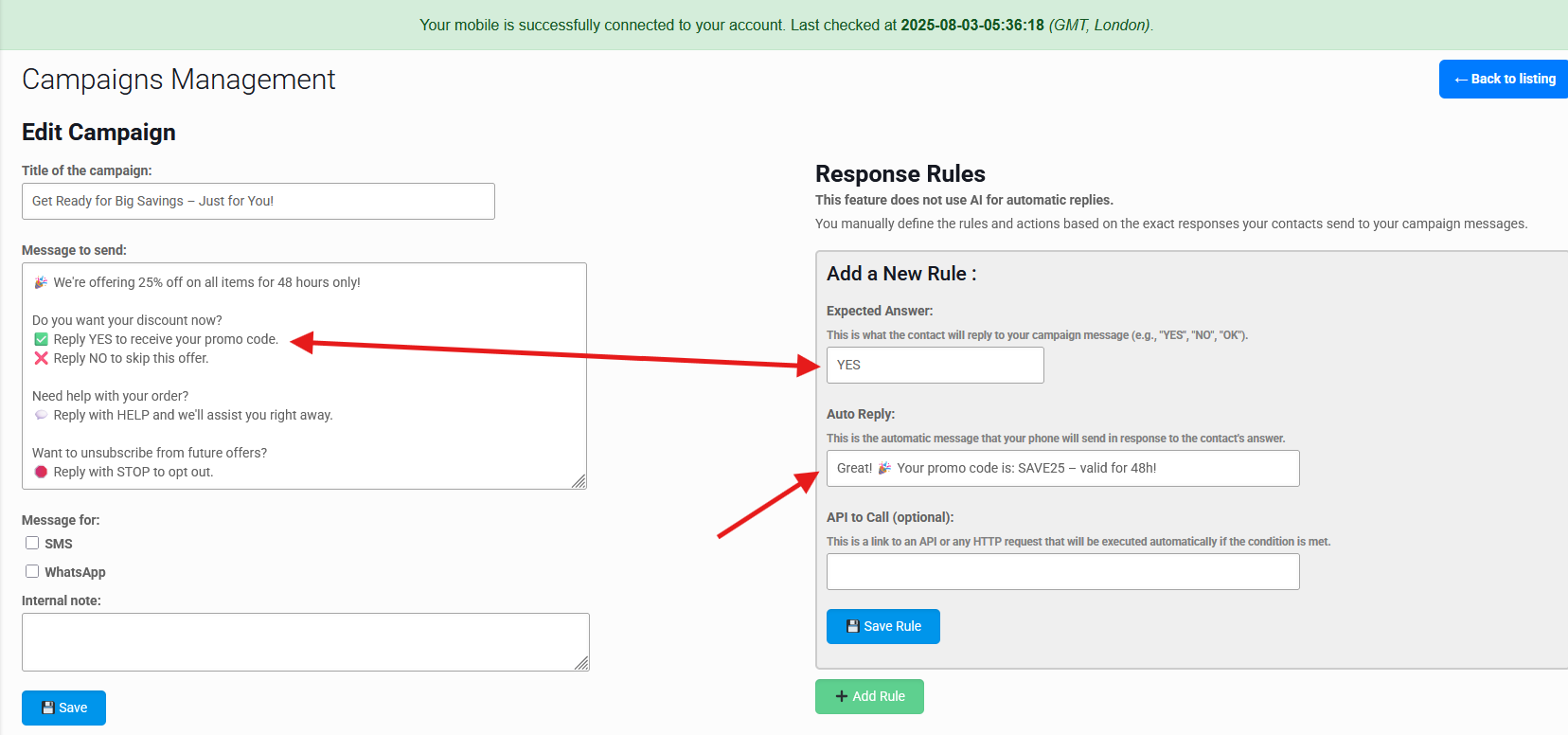
✅ Launch and Let Automation Work for You
Once all your rules are defined, simply launch your marketing campaign directly from the dashboard. Your contacts will receive the message you’ve configured, and if any of them reply with a keyword you defined, the corresponding action will be executed automatically.
Here’s an example based on the campaign you've just created:
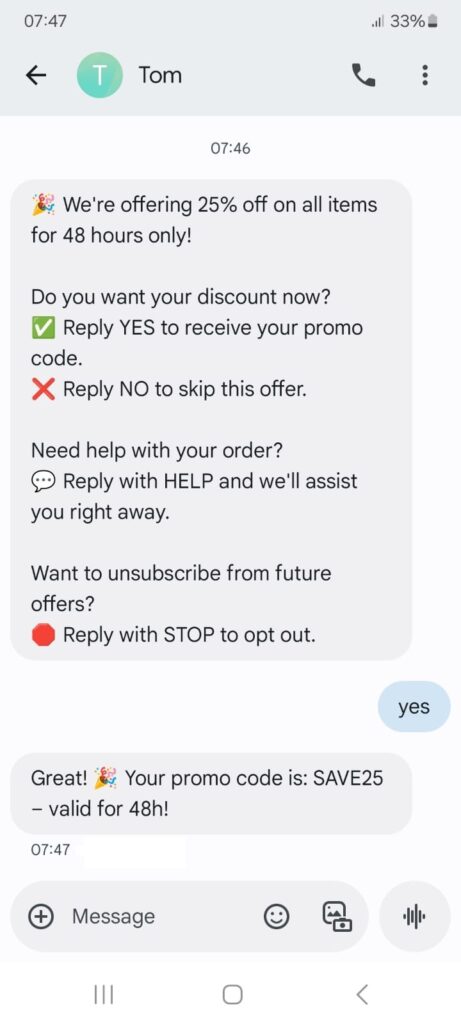
To use the question/answer system, you must have at least version 3.0.35.3 of our Android application installed. Make sure you have also activated the option to allow SMS received on your mobile to be captured by the app. This is essential for our system to detect and process replies from your contacts automatically.