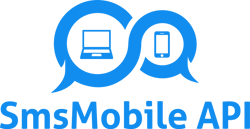- Send SMS and WhatsApp through Your Phone with Our API
- info@smsmobileapi.com
API and Developer Docs vs Tools and Changes Log
2025-11-10The Power of SMSMobileAPI in Action
2025-11-14How to Integrate Google Calendar with SMS Reminders
Introduction
In today’s fast-paced world, keeping track of appointments and events can be a daunting task. But what if you could send automatic SMS reminders to your clients without lifting a finger? With our intuitive dashboard, you can easily connect your Google Calendar and manage your contacts, all while ensuring your reminders have a personal touch. This step-by-step guide will walk you through the integration process and help you leverage dynamic message personalization to enhance client communication.
Step 1: Connect Your Google Calendar
First, navigate to the API & Developer Docs and follow the instructions to link your Google Calendar. This access will allow you to automatically pull your scheduled events and send SMS reminders directly from your mobile number.
Step 2: Configure SMS Reminders
Once connected, head over to the Tools & Changes log. Here, you’ll find options to set up automatic SMS reminders. Choose how many days in advance you want the reminders to be sent—be it 1, 2, 3, or even 4 days.
Step 3: Personalize Your Messages
To make your SMS reminders feel personal, utilize our dynamic message personalization feature. When creating your messages, use the following smart keywords that will be replaced with actual data from your Google Calendar appointments:
– **[event_date]** – The date of the event
– **[event_start]** – The starting time of the event
– **[event_end]** – The ending time of the event
– **[location]** – The location set in your calendar event
For example, your message could read: “Hi! Just a quick reminder for your appointment on [event_date] at [event_start]. The meeting will take place at [location] and is expected to end by [event_end].” This saves you from manual input for each client, making it incredibly efficient.
Step 4: Experience the Benefits
By using this integration, enjoy a range of advantages:
– **Fully automatic** – No manual SMS sending required.
– **Direct Replies** – Responses go directly to your phone, just like any regular SMS.
– **Cost-effective** – Utilizes your existing mobile plan without extra costs.
– **Privacy-focused** – Your data remains secure, with messages sent only via your device.
Conclusion
This integration is ideal for health professionals, beauty salons, freelancers, real estate agents, and anyone looking to improve client communication. By automating SMS reminders, you ensure that you and your clients stay organized, reducing no-shows and last-minute cancellations.
Ready to enhance your appointment management? Visit our How It Works page to dive deeper into this integration, and elevate your client interactions. Don’t miss out—start sending professional SMS reminders today!
The Benefits of SMS Reminders for Businesses
2025-11-03SMSMobileAPI Empowers Businesses to Stay Connected
2025-11-07Introduction
In today’s fast-paced world, managing appointments efficiently is critical for success, whether you’re a health professional, freelancer, or business owner. Have you ever missed an important meeting or failed to remind a client about an upcoming appointment? With the integration of Google Calendar and SMS reminders, you can ensure that you and your clients stay on track. In this step-by-step guide, we’ll walk you through how to set up SMS reminders seamlessly—no technical knowledge required!
Step 1: Connect Your Google Calendar
Start by accessing our intuitive dashboard where you can connect your Google Calendar. Follow these simple steps:
1. Log in to your account.
2. Navigate to the “API & Developer Docs” section.
3. Follow the on-screen instructions to link your Google Calendar.
By connecting your calendar, you’ll automatically sync appointments and events, making reminders a breeze!
Step 2: Set Up SMS Reminders
After connecting, it’s time to schedule your SMS reminders. Here’s how:
1. Go to the “How It Works” section on your dashboard.
2. Choose the event you’d like to send reminders for.
3. Write your personalized message using our dynamic keywords such as [event_date] and [location]. For example:
– “Hi! Just a reminder for your appointment on [event_date] at [event_start] at [location].”
This allows your message to be tailored for each individual client!
Step 3: Schedule Your Reminders
You can set reminders to be sent automatically:
– 1, 2, 3, or 4 days before the event.
– Simply select your chosen timing and hit “Schedule.”
The SMS will then be sent from your mobile phone, ensuring your contacts receive them from your usual number.
Step 4: Enjoy the Benefits
With our system, you’ll experience numerous key advantages:
– Fully automated reminders, no manual texting needed.
– Receives replies directly to your phone like a regular SMS, enhancing communication.
– Cost-effective, as it uses your mobile plan with no extra charges.
– 100% private and secure, with all data remaining on your device.
This solution is perfect for health professionals, beauty salons, freelancers, and anyone needing reliable appointment reminders.
Conclusion
Transform the way you manage your appointments by integrating Google Calendar with our SMS reminder service! The ease of use and the professional advantage it provides are undeniable. Ready to simplify your communications? Click to explore our API & Developer Docs, check our Tools & Changes Log, and dive into our How It Works section today!
API Developer Docs for Business Benefits
2025-09-01Unlocking Success with SMSMobileAPI for Client Engagement
2025-09-05In today’s fast-paced world, keeping track of appointments and important dates can be a daunting task. Fortunately, integrating Google Calendar with SMS reminders can greatly simplify the process. This step-by-step guide will walk you through the connection process and highlight some of the benefits you’ll gain from automation.
Step 1: Connect Your Google Calendar
To start, navigate to our intuitive dashboard. You won’t need any technical knowledge; the interface is designed to be user-friendly. Click on “Connect Google Calendar” to authorize access to your calendar events.
Step 2: Set Up Your SMS Reminder Preferences
Once connected, it’s time to configure your SMS reminders. Choose how many days in advance you’d like to send reminders—1, 2, 3, or even 4 days before the event.
1. Select “Settings” on the dashboard.
2. Choose your preferred timing for reminders.
3. Write your reminder message. Utilize our dynamic message personalization feature, where you can include tags like [event_date] and [location] to generate specific messages automatically. For instance:
“Hi! Just a quick reminder for your appointment on [event_date] at [event_start]. The meeting will take place at [location].”
Step 3: Send a Test SMS
After setting everything up, send a test SMS to yourself. This way, you can verify how the message will appear to your recipients. This test runs through your mobile number, ensuring that replies come directly to your phone.
Step 4: Enjoy the Benefits
By following these steps, you gain several benefits:
– **Fully Automatic Reminders**: No need for manual SMS sending.
– **Direct Communication**: Replies go straight to your personal mobile.
– **Cost-Effective**: Uses your existing mobile plan without additional fees.
– **Secure**: Your data remains private and fully under your control.
Conclusion: Your Path to a More Organized Life
Integrating your Google Calendar with SMS reminders doesn’t just save you time; it enhances communication and reliability with your clients. It’s perfect for professionals across various fields—from health services to freelancers—ensuring that you never miss an important message again.
For further details on how this integration works, check our API & Developer Docs, and explore our Tools & Changes log for updates. Start improving your scheduling today!
💬 Live Chat Available
Our team is here to help you!
Enter your email address
to help us follow up on your request : Please enter a valid email.
Start a chat now
and get the answers you need quickly and easily.