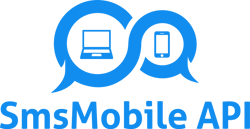Create a GoHighLevel Workflow to Send SMS via SMSMobileAPI
Follow these straight-forward steps. No extra setup, just a single Webhook action calling SMSMobileAPI.
Reference Screenshot
This is what your Webhook step will look like:
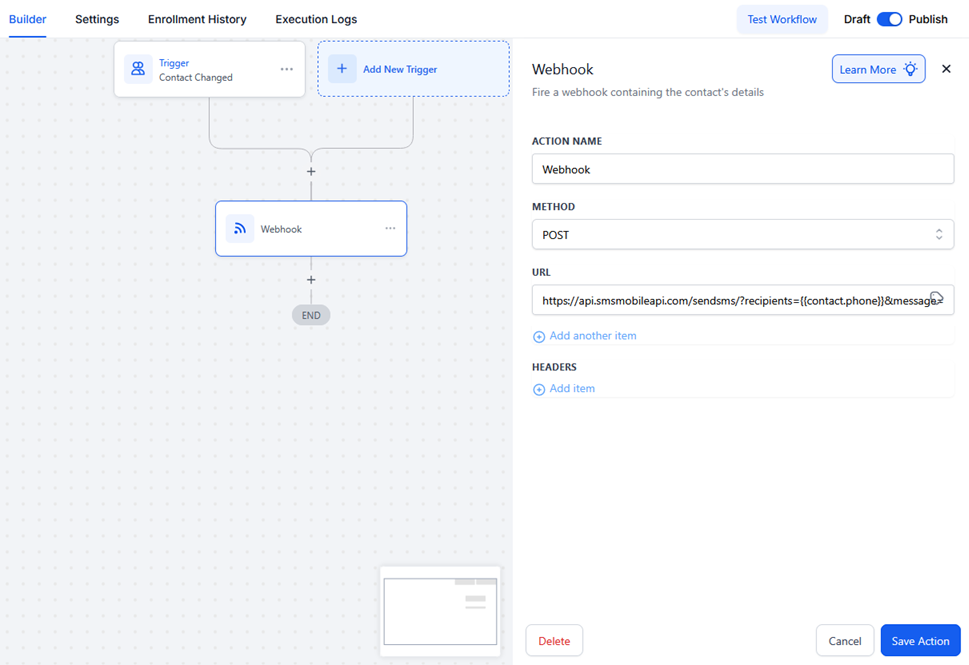
Let’s go step by step :
1) Prerequisites
- Access to GoHighLevel (Workflows).
- Your SMSMobileAPI API key (available on your dashboard) Or download our official app to get your API key for free.
- Contacts with a valid phone number (use
{{contact.phone}}or your own custom field).
2) Create or Open a Workflow
- Click on "Add New Trigger".
- Add a trigger (e.g., Contact Created, Form Submitted, Pipeline Stage Changed).
You can keep the workflow in Draft until testing is complete.
For example, here an SMS will be triggered for each changes of the contact, but of course the workflow can be triggered by any other action.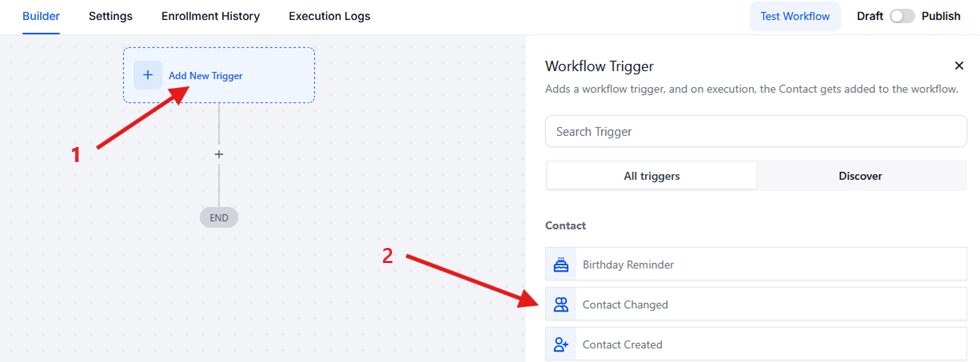
3) Add a Webhook Action
- Click the button to complete the automation (+) / End
- Search Webhook.
- Click on the Webhook button in the list of actions
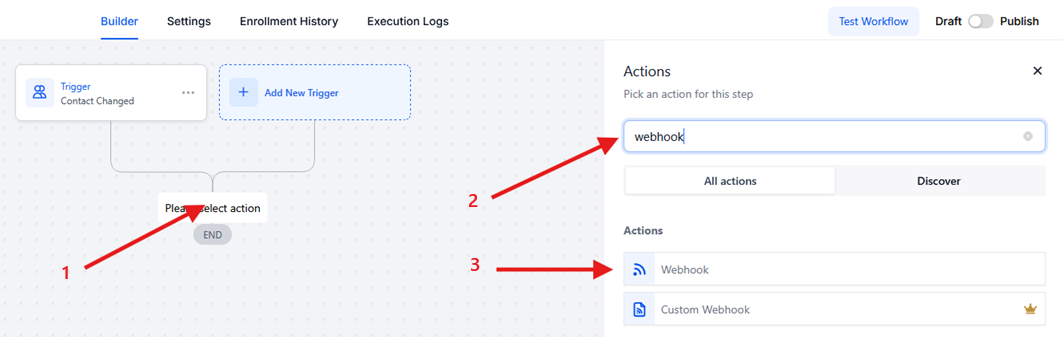
4) Configure the Webhook
- Method:
POST - URL: paste your SMSMobileAPI endpoint. Example:
- Save the automation
The URL you need to use : https://api.smsmobileapi.com/sendsms/?apikey=YOUR_API_KEY&recipients={{contact.phone}}&message=Hello {{contact.first_name}}
Use the link below for your webhook; nothing changes except the API key value and the message value.
Replace YOUR_API_KEY with your real key.
Replace Hello {{contact.first_name}} with your message and variables as you want
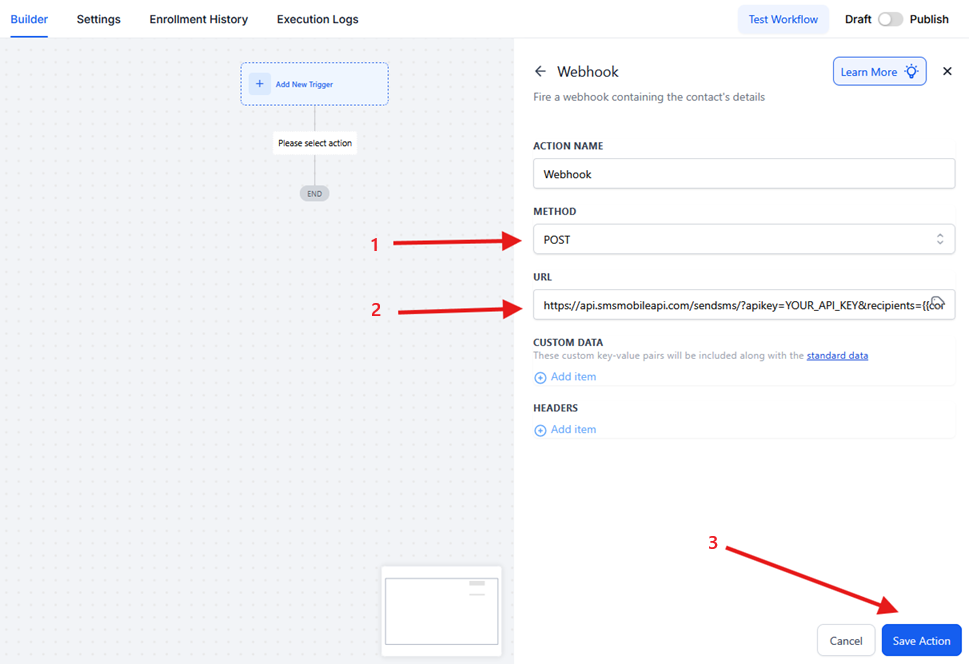
5) (Optional) Add Custom Data
In the Custom Data section, you can send extra fields if needed (they're optional):
email = {{contact.email}}name = {{contact.first_name}}
If you don’t need them, leave this part empty.
6) Test the Workflow
- Click Test Workflow and select a contact with a valid phone number.
- Check GHL Execution Logs to confirm the Webhook ran.
- Open your SMSMobileAPI dashboard/logs to verify the SMS was sent.
7) Publish
When your test looks good, toggle Publish to activate the workflow.
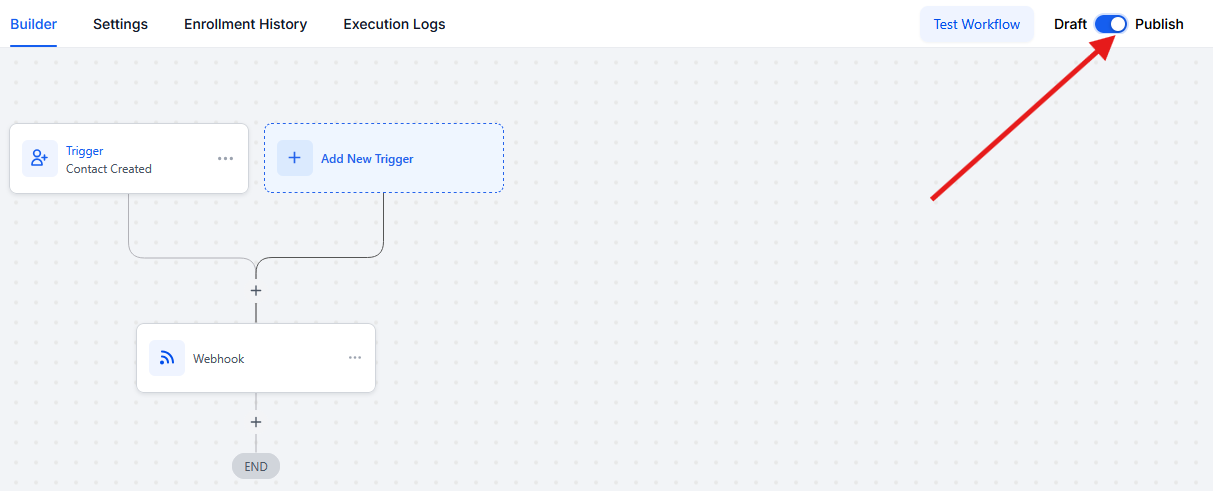
Copy-Paste URL Templates
Welcome
https://api.smsmobileapi.com/sendsms/?apikey=YOUR_API_KEY&recipients={{contact.phone}}&message=Hello {{contact.first_name}} Welcome aboard.Appointment Reminder
https://api.smsmobileapi.com/sendsms/?apikey=YOUR_API_KEY&recipients={{contact.phone}}&message=Reminder your appointment is {{appointment.start_time}}. Reply YES to confirm.Lead Follow-Up
https://api.smsmobileapi.com/sendsms/?apikey=YOUR_API_KEY&recipients={{contact.phone}}&message=Hi {{contact.first_name}} ! thanks for your interest. Reply STOP to opt out.Troubleshooting
- No SMS received: ensure
{{contact.phone}}exists and uses international format
And make sure that the SMSMobileAPI app is running on your mobile. - Message looks broken: re-encode the entire
message=value. - Different phone field: replace
{{contact.phone}}with your custom field token. - Webhook didn’t fire: verify the trigger actually runs and the workflow is not paused.