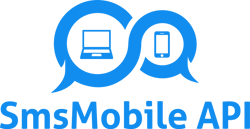API Integration for SMS Reminders with Google Calendar
Are you tired of clients forgetting appointments? Want an effortless way to send SMS reminders? Look no further! In this tutorial, we’ll guide you through integrating your Google Calendar with an SMS reminder system that operates seamlessly from your own mobile phone. Ready to elevate your client communication? Let’s dive in!
Step 1: Setting Up Your Account
First, you need to create an account on our platform. Visit our API & Developer Docs to get started. Once you register, you’ll have full access to our intuitive dashboard designed for non-technical users—no coding required!
Step 2: Connect Your Google Calendar
Now, let’s connect your Google Calendar. In your dashboard, navigate to the “Connections” tab and select “Google Calendar.” You’ll be prompted to log in and authorize access. This step ensures your appointments are automatically synced with our SMS reminder system.
Step 3: Scheduling SMS Reminders
Once your calendar is connected, set up SMS reminders. Go to the “Reminder Setup” section in your dashboard. Here, you can choose when to send your notifications—be it 1, 2, 3, or even 4 days before your event. Write your message using our dynamic keywords like [event_date], [event_start], [event_end], and [location]. For example:
“Hi! Just a quick reminder for your appointment on [event_date] at [event_start]. The meeting will take place at [location] and is expected to end by [event_end].”
This message will automatically personalize itself for each client—no manual typing needed!
Benefits of SMS Reminders
Not only does this system save you time, but it also significantly reduces no-shows. Here are some key advantages:
- Fully automatic notifications with no manual work!
- Replies go directly to your phone like regular SMS.
- No additional costs—as the SMS uses your mobile plan.
- Your data stays private and secure with full control over your communication.
- Works worldwide wherever your phone has coverage.
Step 4: Optimize and Manage
Regularly check the “Tools & Changes log” to stay updated on new features and enhancements. This way, you ensure that your SMS reminder system is always at its best!
In conclusion, integrating SMS reminders with your Google Calendar not only streamlines your workflow but also enhances client interactions. Ready to transform your practice? Visit our How It Works page for more details and take the first step toward effective communication!
Don’t wait—start leveraging these features today!