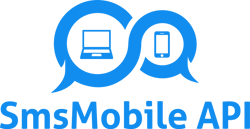Use SMSMobileAPI in GHL Conversations
Send messages from GoHighLevel Conversations using your own mobile number, and automatically sync every reply from your phone back into the same contact thread. Real two-way texting, one unified inbox.
Why teams love this
✓ Outbound from your phone: Texts you send in GHL go out through your connected mobile device. Your contacts see your real number—more trust, higher reply rates.
✓ Inbound back to Conversations: Replies received on your phone are pushed into GHL and attached to the correct contact, keeping the whole discussion in a single thread.
✓ No extra SMS provider fees: Messages use your mobile plan. Skip third-party gateways and complex verifications.
✓ Better prospecting & follow-up: Centralize texting, assign conversations, add notes, and keep full history in GHL.
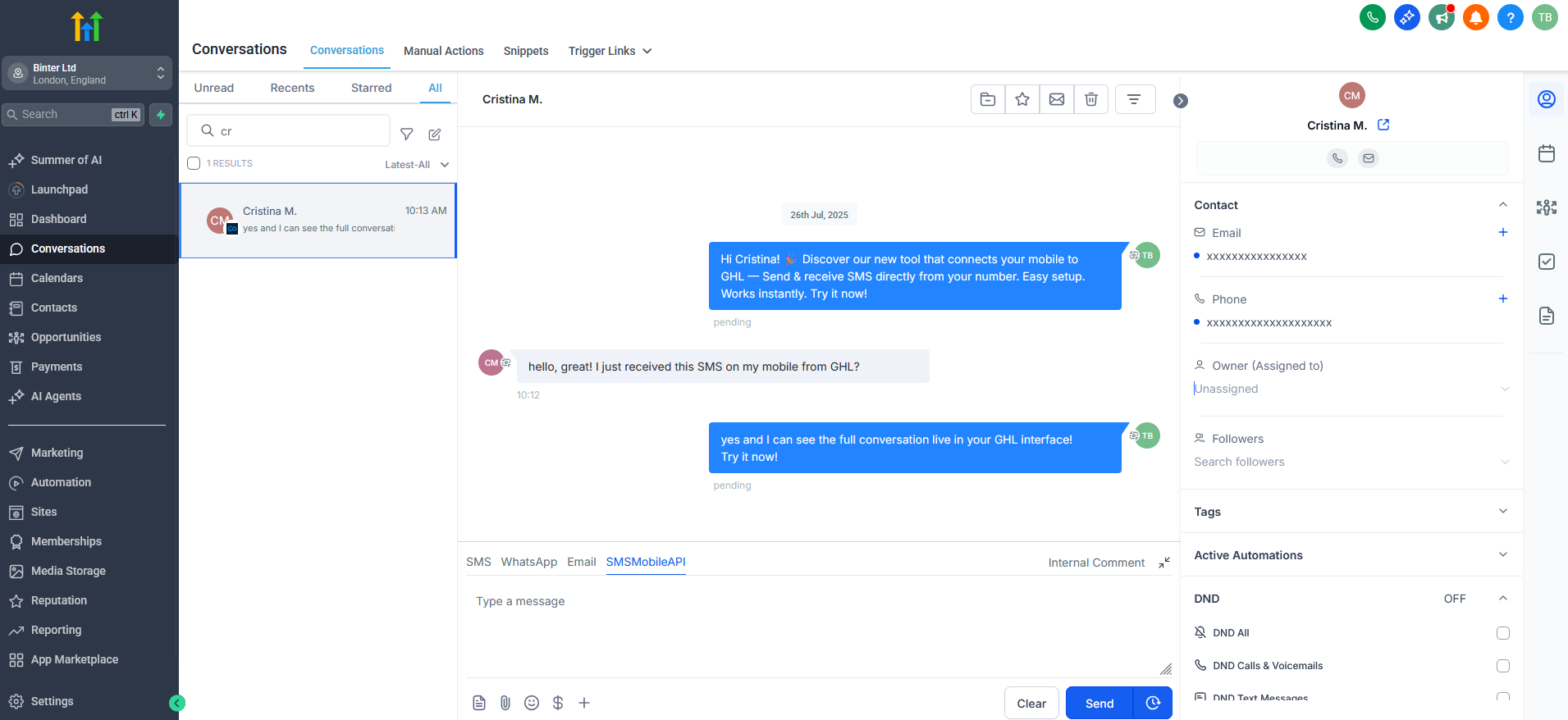
How it works inside Conversations
1) Connect your mobile
Install the SMSMobileAPI app on your phone and sign in. Your device links to your account and is ready to send & receive.
Tip: Keep the app open during your first tests—you’ll see pending texts under “Messages to send”.
2) Send from the Conversations inbox
Open GHL → Conversations, pick a contact, and send your message as usual.
SMSMobileAPI routes the message through your phone, so the recipient gets a text from your real number.
You can personalize content with your contact’s info (name, appointment time, etc.).
3) Replies appear in the same thread
When your contact responds, the SMS arrives on your phone and is instantly synced to GHL, linked to the same contact.
Your team continues the conversation without switching tools.
4) Manage like any other GHL conversation
- Assign to teammates, add notes, apply tags.
- Search across threads and keep the full message history.
- Stay compliant with opt-out handling (e.g., “STOP”).
Quick start (2 minutes)
- Open your dashboard and copy your SMSMobileAPI API key (or download the app to generate a free key).
- Install & sign in on your phone to link the device.
- In GHL Conversations, send a test SMS to a contact with a valid phone number.
- Ask the contact to reply—watch the response appear in the same thread.
Make sure your phone has coverage and the SMSMobileAPI app is running.
Perfect for everyday messaging
- Prospecting & lead nurturing (authentic texts from your own number).
- Reminders, confirmations, and quick updates.
- Support follow-ups and on-the-go coordination.
- Re-engagement campaigns with true two-way texting.
FAQ
Do messages really send from my phone?
Yes. SMSMobileAPI uses your connected device to send outbound SMS. Your customers see your real mobile number.
Where do replies show up?
On your phone as usual—and automatically inside GHL → Conversations, linked to the correct contact thread.
How do I get my API key?
Copy it from your dashboard or download our official app to generate a free key.
Any extra SMS provider fees?
No. Messages are sent using your mobile plan via your own device.