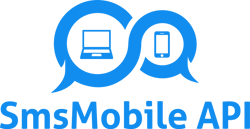Cách liên kết WhatsApp với SMS Mobile API
Thực hiện theo hướng dẫn từng bước này để liên kết tài khoản WhatsApp của bạn với SMS Mobile API một cách an toàn và dễ dàng. Quá trình này miễn phí và đảm bảo rằng tin nhắn của bạn có thể được gửi và quản lý liền mạch thông qua API. Chỉ với một vài thao tác, bạn sẽ kết nối tài khoản WhatsApp của mình và mở khóa sức mạnh của giao tiếp tự động.Mỗi bước được minh họa bên dưới để giúp bạn hoàn tất quy trình mà không gặp rắc rối.

Mở Cài đặt WhatsApp
Nhấn vào ba dấu chấm ở góc trên bên phải của giao diện WhatsApp để truy cập menu cài đặt.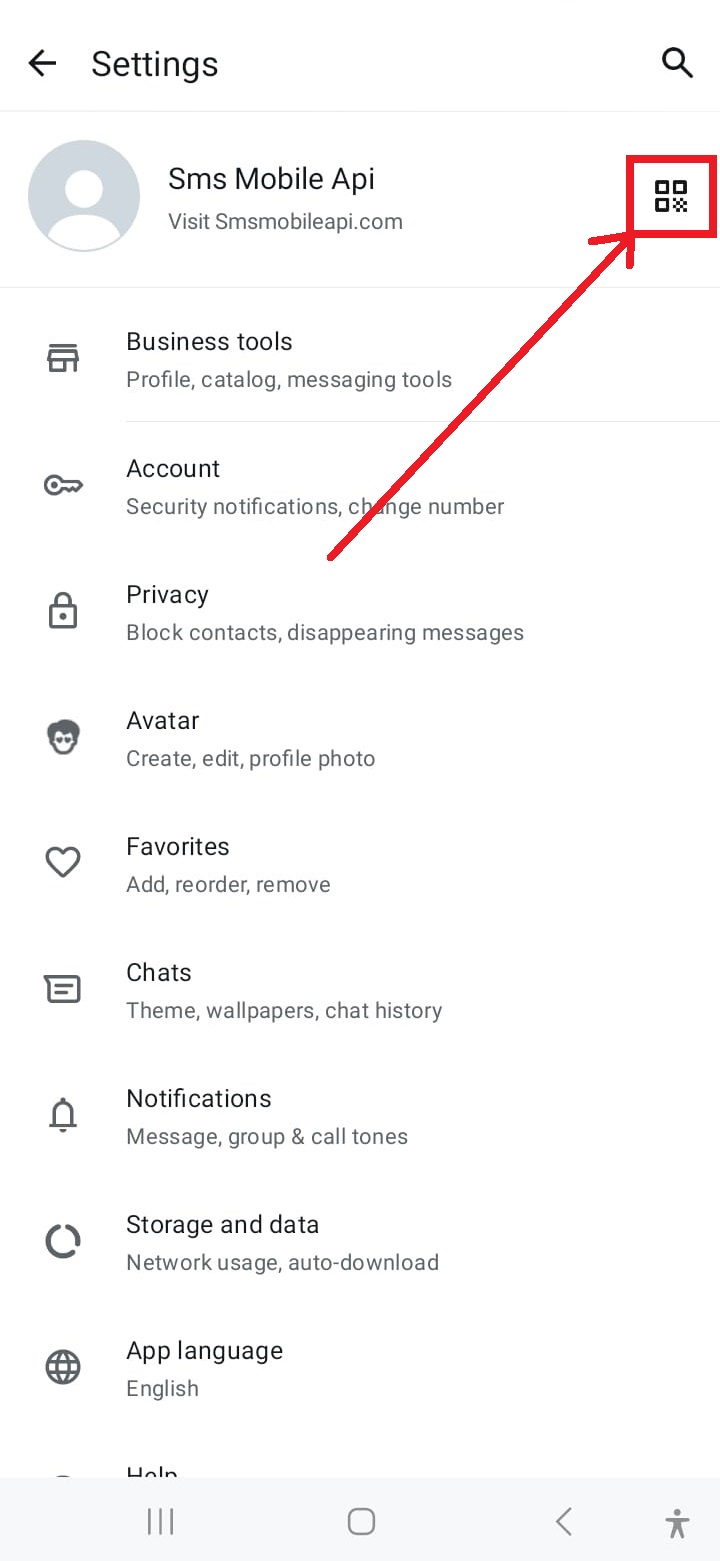
Truy cập máy quét mã QR
Chạm vào biểu tượng mã QR ở góc trên bên phải màn hình cài đặt để bắt đầu quá trình liên kết.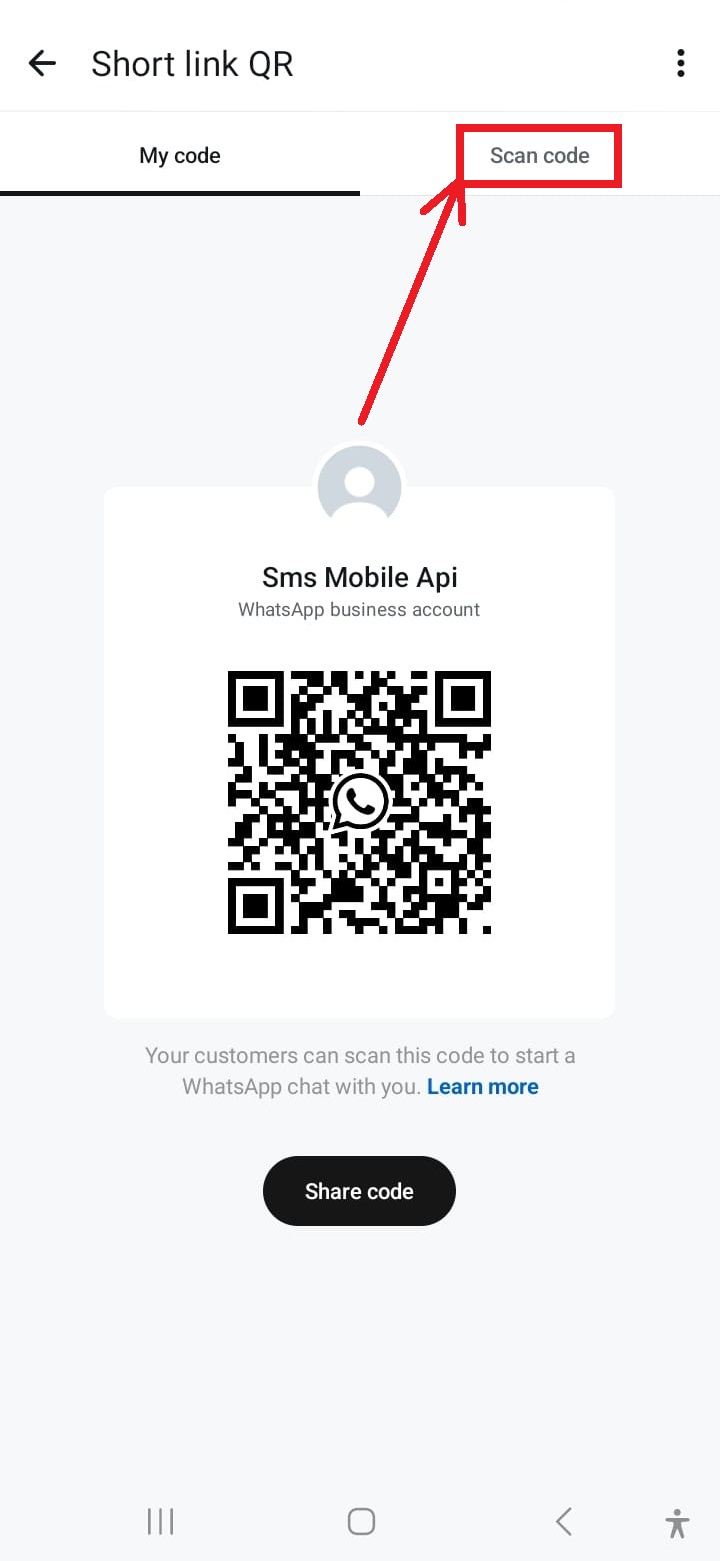
Kích hoạt Camera để quét
Chạm vào tùy chọn "Quét mã QR" từ menu để kích hoạt camera của điện thoại để quét.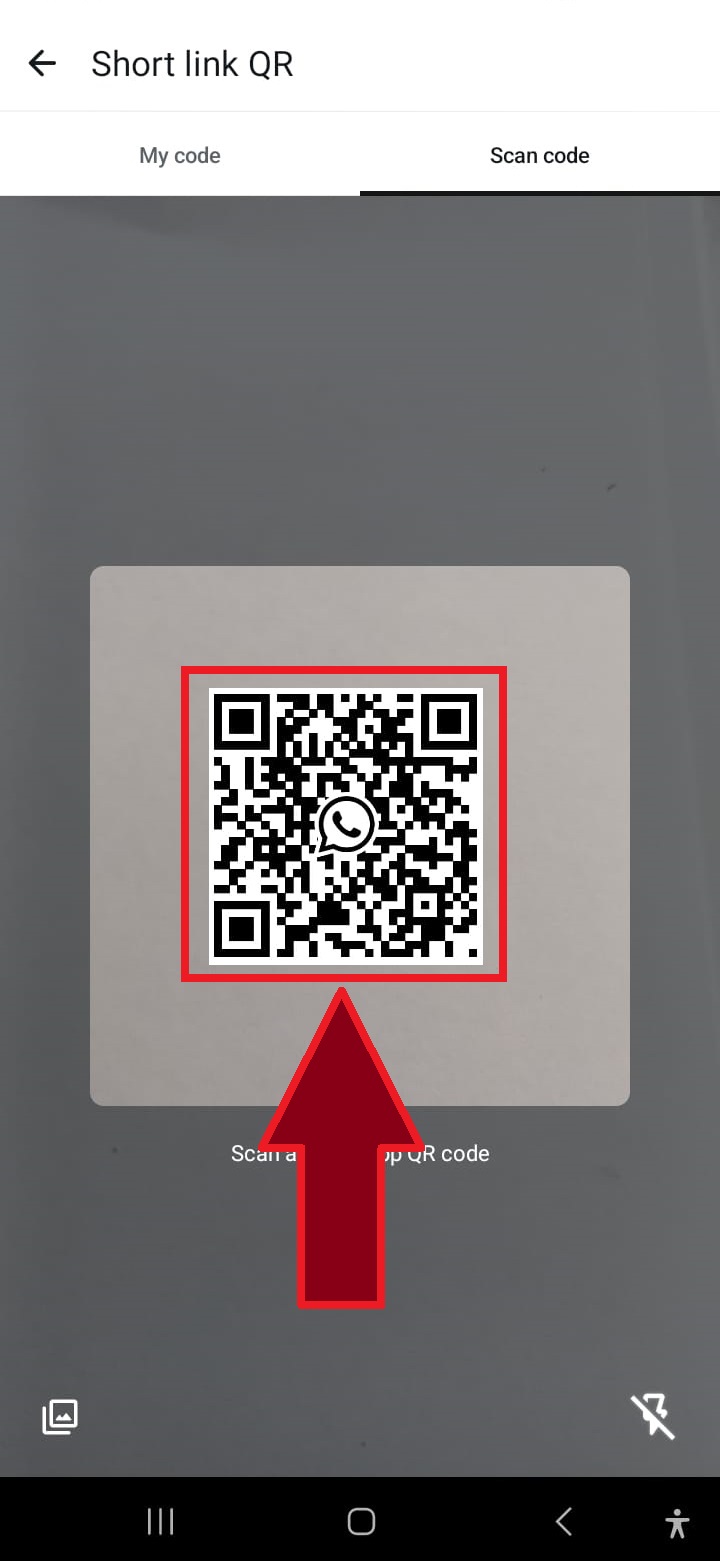
Quét mã QR
Hướng camera điện thoại vào mã QR hiển thị trên trang web để kết nối WhatsApp với SMSMobileAPI.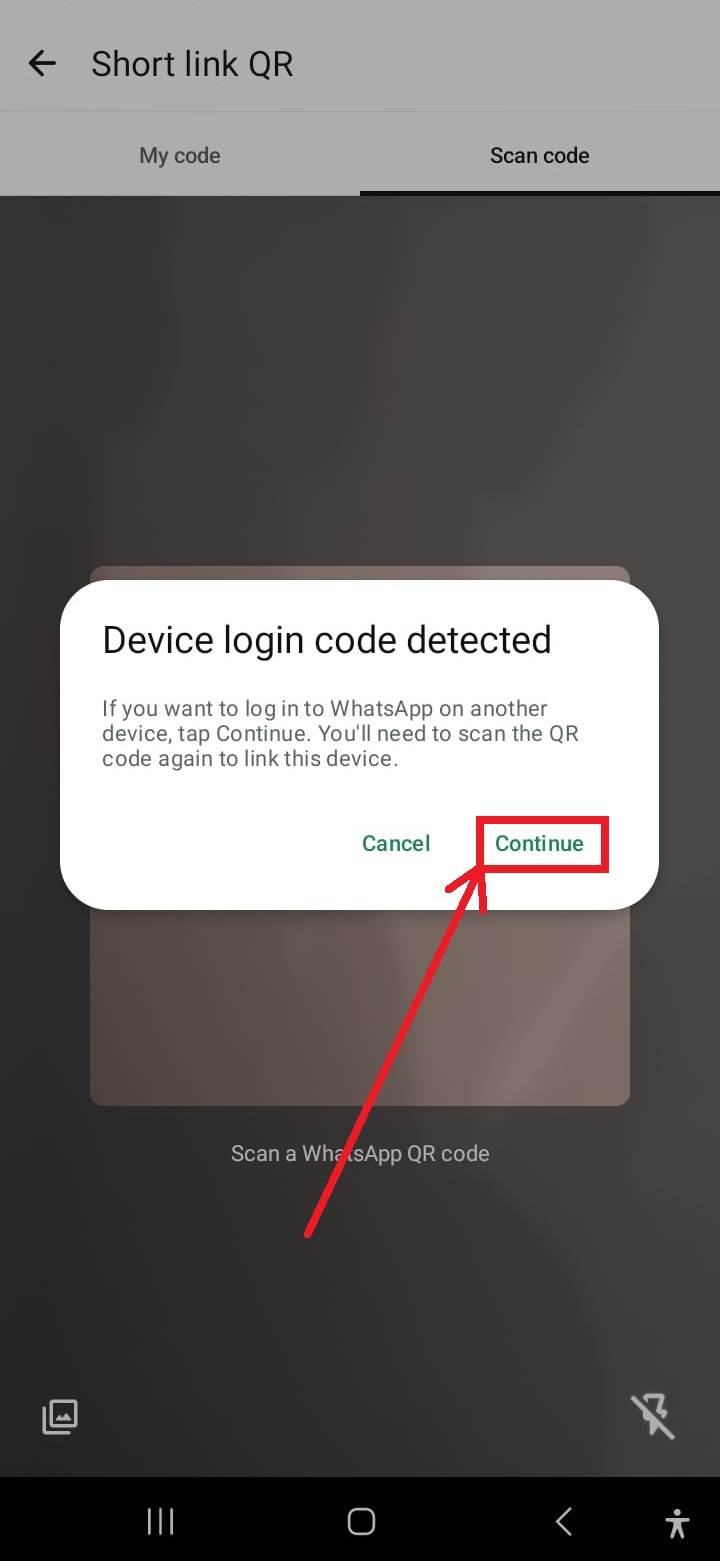
Nhấp vào "Tiếp tục" nếu được nhắc
Nếu được nhắc khởi động lại thao tác, hãy chạm vào "Tiếp tục" để tiếp tục quét mã QR.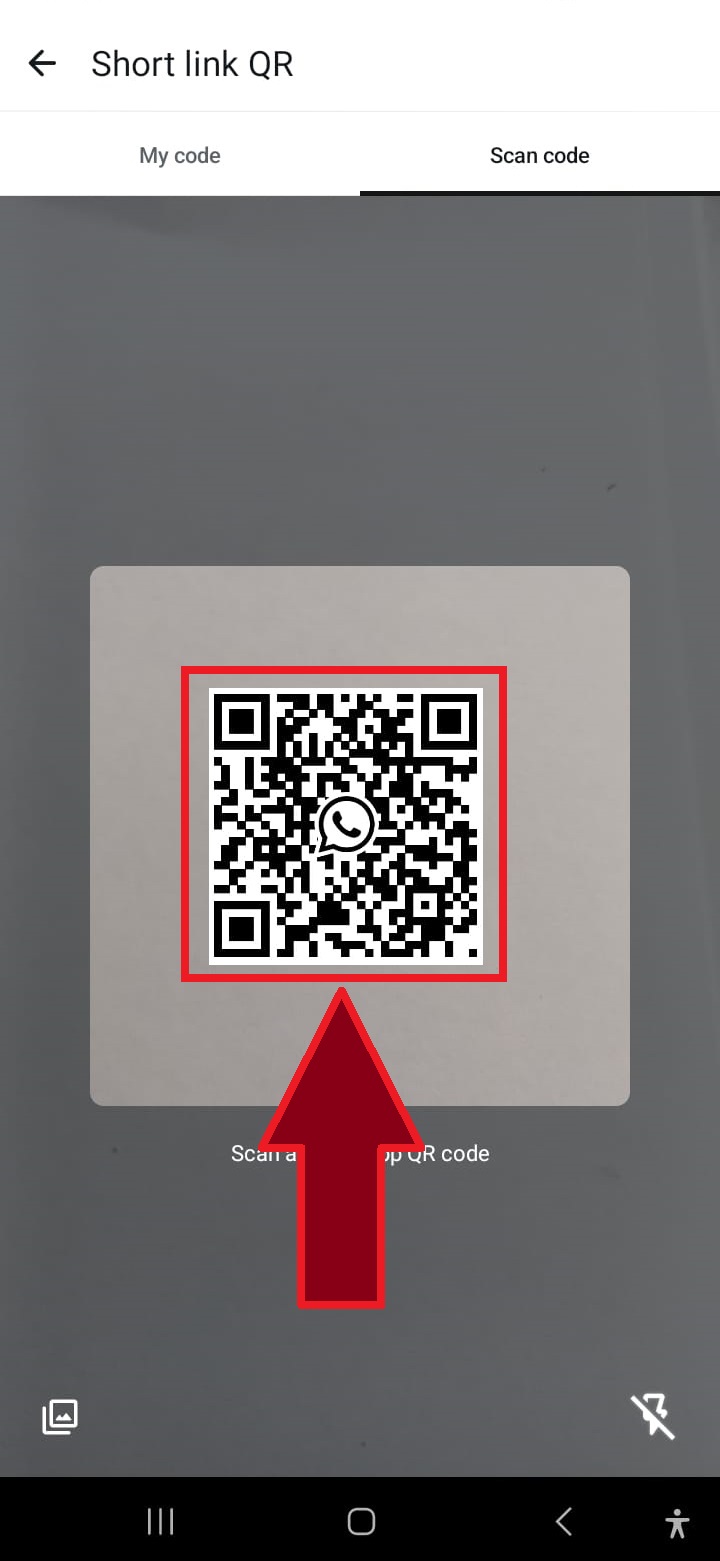
Quét lại mã QR nếu cần thiết
Trong một số trường hợp, có thể cần quét mã QR lần thứ hai để hoàn tất quy trình. Chỉ cần lặp lại thao tác quét.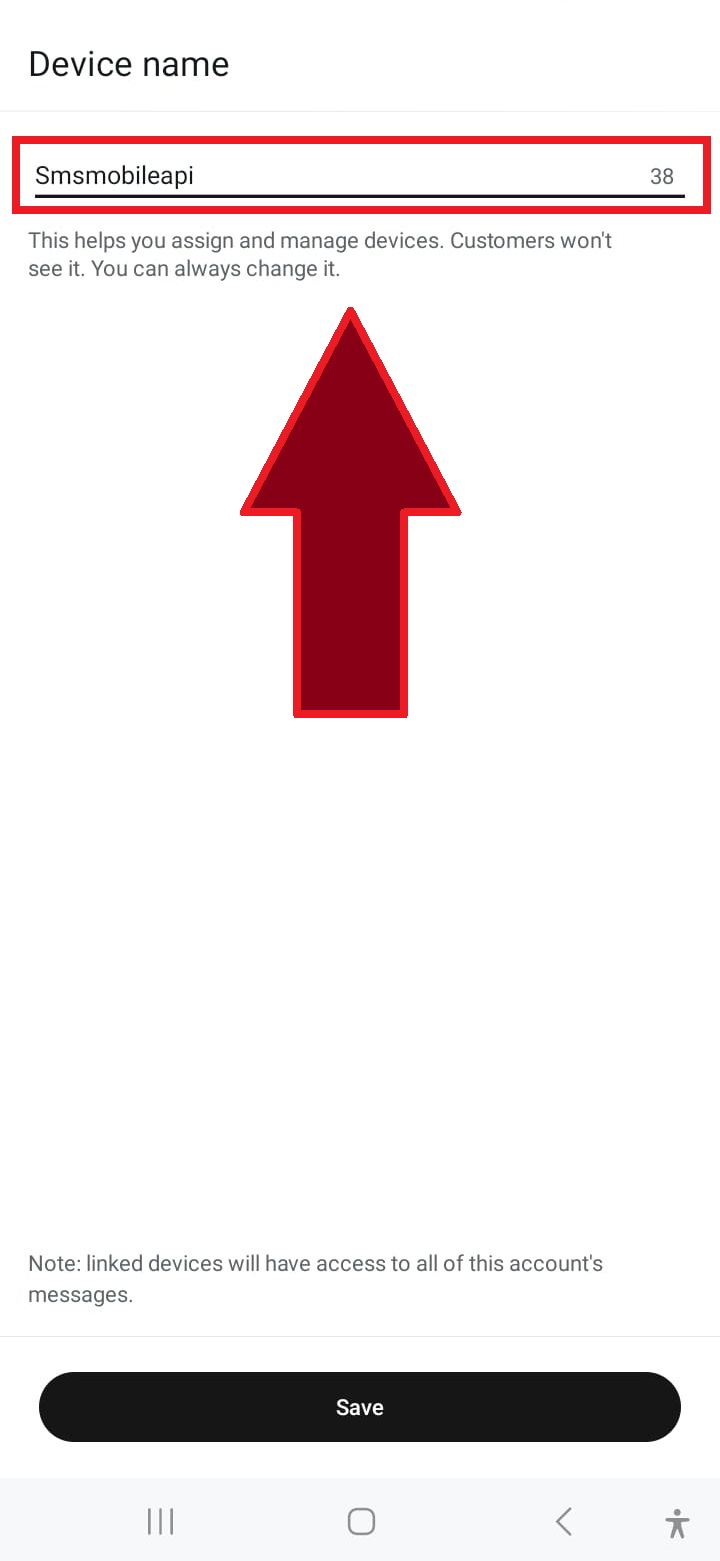
Đặt tên cho kết nối
Nhập tên cho kết nối, chẳng hạn như "SMSMobileAPI" hoặc chọn tên tùy chỉnh để xác định kết nối.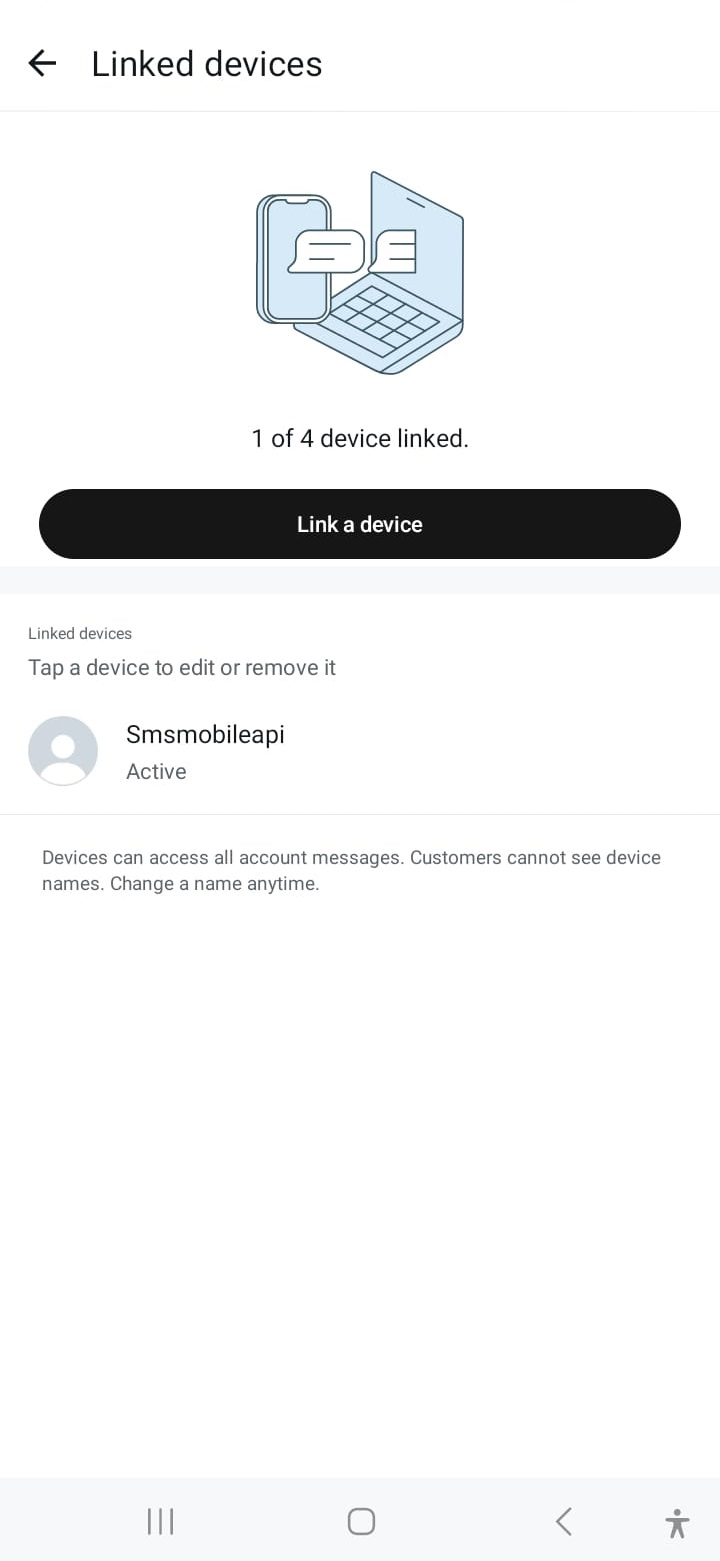
Kết nối thành công
Sau khi kết nối, tài khoản WhatsApp của bạn sẽ được liên kết, cho phép bạn gửi tin nhắn qua SMSMobileAPI một cách liền mạch.Khi giao tiếp được xác nhận, bạn có thể sử dụng API của chúng tôi để gửi tin nhắn WhatsApp trực tiếp từ hệ thống của riêng bạn bằng các yêu cầu HTTP đơn giản. API của chúng tôi tương thích với PHP, dịch vụ web, WooCommerce, Shopify, Zapier, Python và nhiều nền tảng khác. Chúng tôi cung cấp yêu cầu API dễ sử dụng cho phép tích hợp liền mạch với tài khoản WhatsApp của bạn.